You can compare two environments and trace the table and column level changes. Comparing two environments enables you to debug scanned metadata and makes your data integration project efficient.
To compare environments, follow these steps:
- On the Explore tab, click an environment tile to view its details.
- Click Options.
The available options appear.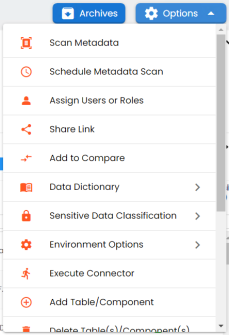
- Click Add to Compare.
The Asset to Compare sheet appears and displays the environment for comparison.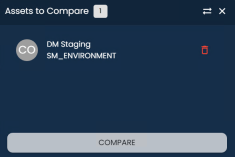
- Select a different environment to add it for comparison.
To add another environment, open an environment that you like to compare, follow steps 2 and 3.
This adds the environment for comparison.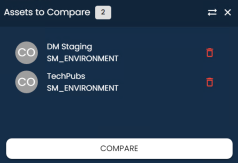
You can click to remove assets from the compare list.
to remove assets from the compare list. - Click Compare.
The Compare Environments page appears and displays side by side comparison of asset properties for the selected assets. By default, it opens the Table Level Changes tab.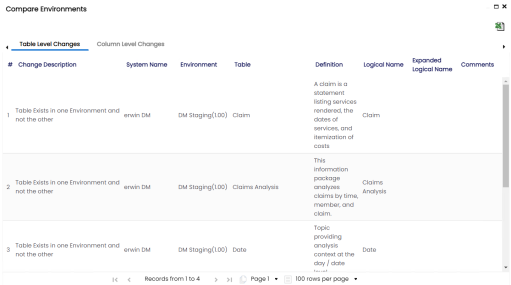
To view column level changes, on the Compare Environments page, click the Column Level Changes tab.
To download the comparison report, click .
.
|
Copyright © 2024 Quest Software Inc. |